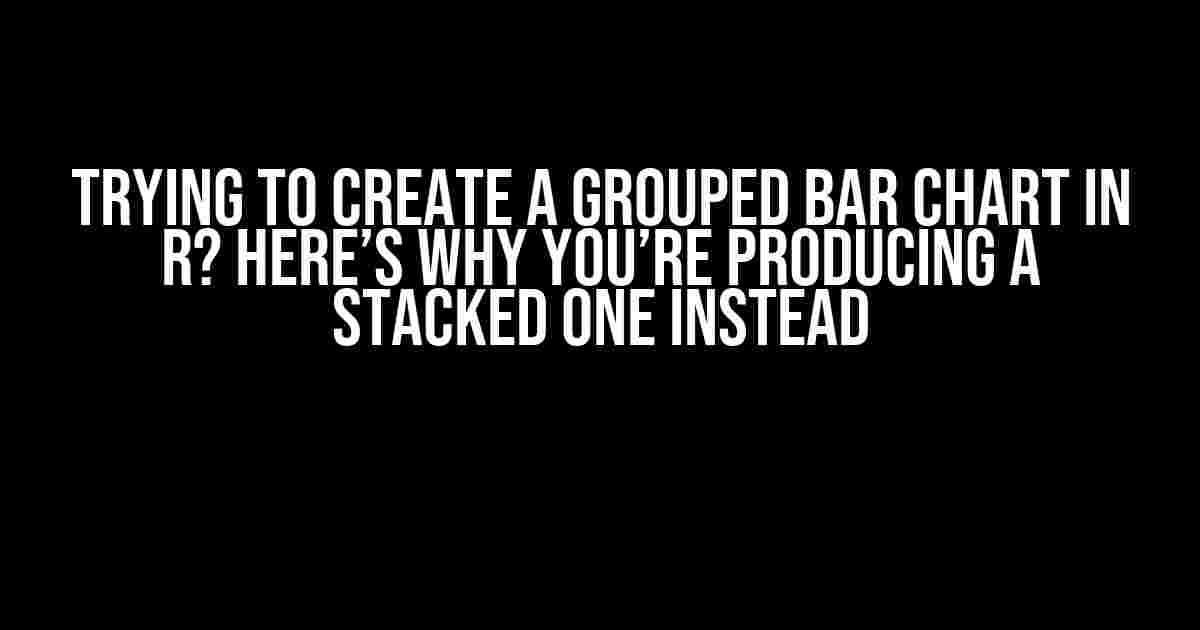Have you ever struggled to create a beautiful grouped bar chart in R, only to end up with a stacked one instead? You’re not alone! In this article, we’ll explore the common pitfalls and provide a step-by-step guide to help you create the perfect grouped bar chart.
The Problem: Why Are You Getting a Stacked Bar Chart?
Before we dive into the solution, let’s understand why R is producing a stacked bar chart instead of a grouped one. There are a few common reasons for this:
-
Incorrect data structure: If your data is not properly structured, R will default to a stacked bar chart.
-
Missing or incorrect arguments: Forgetting to specify the correct arguments in the plotting function can lead to a stacked bar chart.
-
Plotting function: Using the wrong plotting function can result in a stacked bar chart.
Preparation is Key: Understanding Your Data
Before creating a grouped bar chart, it’s essential to understand the structure of your data. Let’s assume you have a dataset with three variables: x, y, and group. The x variable represents the categories, y represents the values, and group represents the groups.
# Sample data
df <- data.frame(
x = rep(c("A", "B", "C"), each = 2),
y = c(10, 20, 15, 30, 12, 25),
group = rep(c("Group 1", "Group 2"), 3)
)
# View the data
df
| x | y | group |
|---|---|---|
| A | 10 | Group 1 |
| A | 20 | Group 2 |
| B | 15 | Group 1 |
| B | 30 | Group 2 |
| C | 12 | Group 1 |
| C | 25 | Group 2 |
Solution: Creating a Grouped Bar Chart using ggplot2
The ggplot2 package is an excellent choice for creating grouped bar charts in R. Let’s create a grouped bar chart using the sample data:
# Load the ggplot2 package
library(ggplot2)
# Create a grouped bar chart
ggplot(df, aes(x = x, y = y, fill = group)) +
geom_col(position = "dodge")
This code will produce a beautiful grouped bar chart with the categories on the x-axis, the values on the y-axis, and the groups filled with different colors. The position = "dodge" argument is the key to creating a grouped bar chart instead of a stacked one.
Alternative Solution: Using the barplot() Function
If you prefer not to use ggplot2, you can create a grouped bar chart using the built-in barplot() function:
# Create a matrix of values
values <- with(df, tapply(y, list(x, group), sum))
# Create a grouped bar chart
barplot(values, beside = TRUE,
xlab = "Categories", ylab = "Values",
col = c("blue", "red"),
legend.text = c("Group 1", "Group 2"))
This code will produce a similar grouped bar chart, but with a more traditional R plotting style.
Tips and Variations
Here are some additional tips and variations to enhance your grouped bar chart:
-
Customize the appearance: Use various arguments in the plotting functions to customize the appearance of your chart, such as colors, fonts, and axis labels.
-
Add data labels: Use the
geom_text()function in ggplot2 to add data labels to your chart. -
Change the order: Use the
reorder()function to change the order of the categories or groups. -
Group by multiple variables: Use the
aes()function in ggplot2 to group by multiple variables.
Conclusion
In this article, we’ve explored the common pitfalls of creating a grouped bar chart in R and provided a step-by-step guide to creating a beautiful chart using ggplot2 and the built-in barplot() function. By understanding the structure of your data and using the correct plotting functions and arguments, you can create stunning visualizations to communicate your insights effectively.
Remember, practice makes perfect. Experiment with different plotting functions, arguments, and customization options to create the perfect grouped bar chart for your needs.
Happy plotting!
Frequently Asked Question
Get your bars in order! Learn how to create a grouped bar chart in R and avoid the stacked bar chart pitfall.
Why is my grouped bar chart turning into a stacked one in R?
This is because R’s default behavior for bar charts is to stack the bars. To avoid this, you need to specify the `beside` argument in the `barplot` function and set it to `TRUE`. This will create a grouped bar chart instead of a stacked one.
What is the correct syntax to create a grouped bar chart in R?
The correct syntax is: `barplot(height, beside = TRUE)`. Here, `height` is the matrix of values that you want to plot. The `beside = TRUE` argument is what tells R to create a grouped bar chart instead of a stacked one.
How do I customize the colors and labels of my grouped bar chart in R?
You can customize the colors and labels of your grouped bar chart using the `col` and `legend.text` arguments in the `barplot` function. For example, `barplot(height, beside = TRUE, col = c(“red”, “blue”), legend.text = c(“Group 1”, “Group 2”))`. This will create a grouped bar chart with red and blue colors and labels for each group.
Can I use ggplot2 to create a grouped bar chart in R?
Yes, you can use ggplot2 to create a grouped bar chart in R. The syntax is: `ggplot(data, aes(x, y, fill = group)) + geom_bar(position = “dodge”)`. Here, `data` is your dataset, `x` and `y` are the variables you want to plot, and `group` is the variable that you want to use to group the bars. The `position = “dodge”` argument is what tells ggplot2 to create a grouped bar chart instead of a stacked one.
What are some common mistakes to avoid when creating a grouped bar chart in R?
Some common mistakes to avoid when creating a grouped bar chart in R include forgetting to set the `beside` argument to `TRUE`, not specifying the correct colors and labels for each group, and not using the correct syntax for the `barplot` or `ggplot` functions. Additionally, make sure to check the structure of your data and ensure that it is in the correct format for the chart you want to create.